Table of Contents
Are you happy with your Internet service?

About the author
Rosslyn Elliott
Watch our provider review videos
Video ReviewsWhich speed do I need?
Tell us what you use Internet for
How many users?
Top Wi-Fi Boosters of 2024
Frustrated by dead zones when you use your home Wi-Fi?
Investing in a Wi-Fi booster can help strengthen signals to give you the smooth wireless performance you need. Even if your home has very thick walls or covers a wide area, a Wi-Fi booster can give you seamless coverage.
We’ll compare the top options for the top Wi-Fi boosters of 2024.
Understanding Wi-Fi Boosters
The terms “Wi-Fi booster," “Wi-Fi extender," and “Wi-Fi repeater" refer to devices that enhance your Wi-Fi network’s range and speed. They work by capturing the wireless signals from your router and retransmitting them further into your home.
What is a Wi-Fi Booster?
The first thing to understand is that the phrase “Wi-Fi booster” can be misleading, even though it is common.
True Wi-Fi “boosting” devices fall into two categories: Wi-Fi repeaters and Wi-Fi extenders.
So, when you’re shopping for a Wi-Fi booster, you’re actually choosing either an extender or repeater. To go a different route, you can choose a mesh Wi-Fi system, which we cover in this guide to best mesh Wi-Fi routers.
Wi-Fi repeaters connect wirelessly to your router to grab the signal. They then amplify and rebroadcast that signal to expand your Wi-Fi network’s range.
Wi-Fi extenders use ethernet cables or alternative wiring to carry data from your router to a new location with poor Wi-Fi reception. From there, they transmit wireless access to devices. Some examples are powerline extenders utilizing electrical wiring or MoCA extenders using coaxial cables already installed in your home.
So Why Are We Calling Them Wi-Fi Boosters?
So many people use the term “Wi-Fi booster” that there needs to be a good, solid explanation of what these devices actually are. We created this guide so people can find what they need if they are using the term “Wi-Fi booster."
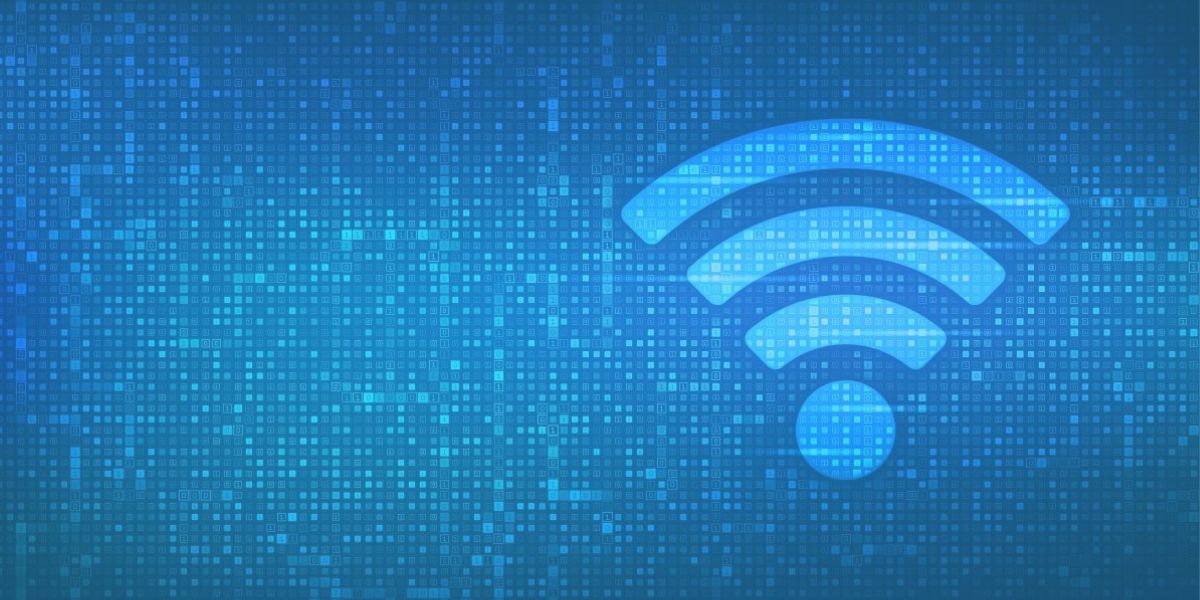
Do Wi-Fi “boosters" exist?
Common Myths About Wi-Fi Boosters
Here’s why the term “Wi-Fi booster" can give you the wrong idea. People tend to think that a “booster" can make your original Wi-Fi signal from your provider stronger or faster.
That doesn’t happen.
A different device called a “cell booster” or “cell phone signal booster” can boost your cell phone’s signal from a cell phone provider. A cell booster is a little antenna that you install in your home to get better reception from your provider. You actually do get a stronger signal, because you are installing a new fixed antenna. That antenna is stronger than your cell phone’s reception.
With home internet, you already have a fixed antenna in your home – it’s your Wi-Fi router. So, no Wi-Fi “booster” will strengthen your signal or make your internet speed faster.
What extenders and repeaters do is spread out the coverage in your home. Better coverage eliminates dead zones or slow spots. But no Wi-Fi extender or repeater can make your signal stronger or faster than it comes to you from your provider.
How Do Wi-Fi Boosters Work?
Wi-Fi repeaters connect wirelessly to your existing router, grabbing its Wi-Fi signal from the air. They then amplify this signal at full strength to broadcast it further throughout your home, extending range. But wireless transmission can affect speeds.
Wi-Fi extenders take advantage of the wiring already in your home.
For example, powerline extenders convert data to travel through electrical lines, exiting in a new room. There, an adapter sends out a new Wi-Fi signal to give you access. Other extenders use coaxial lines. This semi-wired backhaul maintains faster speeds.

extenders vs. repeaters
Benefits of Using Extenders/Repeaters
More Consistent Internet Speed
Extenders that use wired backhauls like electrical or coaxial wiring maintain faster maximum speeds than wireless repeaters. Extenders avoid the speed loss that Wi-Fi repeaters suffer from wireless signal “hops." Tri-band mesh router systems also prevent home network congestion using a dedicated backhaul band.
Increased Range of Your Wi-Fi
All Wi-Fi boosting devices expand your Wi-Fi network’s range. You won’t have any more frustration over patchy coverage, dead zones, and buffering issues as you move around your home.
Expanding your Wi-Fi footprint allows you to ditch cables. You can conveniently connect phones, laptops, TVs, and other Wi-Fi devices from any room in your home.
Reduced Dead Zones
Wi-Fi boosters fill in weak coverage areas in rooms where your router’s signals cannot reliably reach. This means you can finally make calls, stream movies, or game online anywhere in your home. You won’t have frustrating dead zones like your garage, backyard patio, basement, or back bedrooms.

Best of the Year
The Top Wi-Fi Boosters of 2024
With so many models on the market, you need a way to pick out a few of the top performers. We’re going to cover three top-rated Wi-Fi boosters perfect for expanding Wi-Fi in homes of any size.
Comparison Criteria
When evaluating Wi-Fi boosting equipment, consider these key factors:
Speed and Performance
Faster maximum device speeds and bandwidth throughput allow more simultaneous streaming, downloads, video calls, and gaming without lag. Wireless repeaters often cut bandwidth significantly, while wired extenders fare better.
Compatibility
Choose boosters matching your router’s Wi-Fi generation or better. For example, 802.11ac and Wi-Fi 5 systems should upgrade to Wi-Fi 6 models boasting the latest technology.
Price
Wi-Fi boosting equipment ranges widely in price from $20 basic repeaters to high-end mesh systems over $500. Set a budget while keeping performance needs in mind.
In-Depth Reviews of Top Wi-Fi Boosters 2024
We have selected one repeater, one extender, and one MOCA coax extender to show you some of the best-in-class models.
Top Wi-Fi Repeater – TP-Link AX3000
Priced under $130, the TP-Link AX3000 Wi-Fi repeater earns top reviews for upgrading Wi-Fi range with minimal loss of speed. The TP-Link AX3000 uses next-gen Wi-Fi 6 technology with simultaneous dual-band transmissions reaching 400Mbps (2.4Ghz) and 3000Mbps (5Ghz).
The Wi-Fi 6 technology allows this repeater to achieve blazing wireless transmission speeds up to 3000 Mbps on the 5GHz band. Plug-and-play installation places the AX3000 anywhere needing extended coverage.
The AX3000 also has one gigabit port for directly wiring a stationary device with Ethernet cable. This Ethernet port is a huge advantage over repeaters without one. Your repeater can become a wireless access point.
This repeater also uses beamforming, targeted Wi-Fi. Focusing a beamed signal in the direction of your device will improve your coverage more than an unfocused broadcast.
Four internal antennas grab signals from every direction to give you complete coverage. You can easily manage the extender from TP-Link’s Tether app on Android or iOS devices.
With all these standout features, what really sets this repeater apart is its ability to handle wireless speeds up to 3 Gbps. That capacity rivals mesh systems, but at a lower cost.
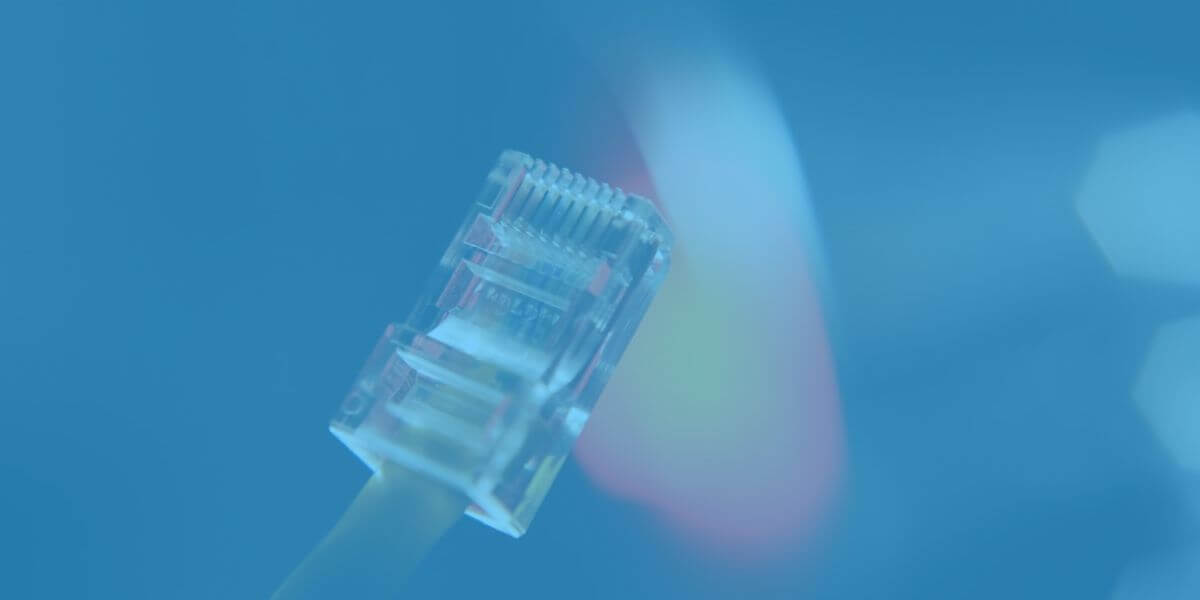
gigabit ports
Top Powerline Wi-Fi Extender – TP-Link AV2000
This TP-Link Powerline adapter is a top-rated Wi-Fi extender. Leveraging the existing electrical wiring inside your home eliminates the need for running long ethernet cables. Instead, the TP-Link AV2000 uses powerline technology to turn outlets into networking ports.
After plugging into outlets near your router and desired coverage zone, it sends signals through your electrical system. It then converts back to Wi-Fi at the second location, providing a new access point. With powerline speeds up to 2000Mbps, it’s an excellent choice for a faster, more reliable extender.
The starter kit includes two Powerline adapters. Connect one near your router via ethernet, then plug the second unit into any outlet needing Wi-Fi. The units use your electrical system as a wired backhaul while avoiding interference. Where the second extender exits, it transmits a new high-speed Wi-Fi access point reaching 2000Mbps on the 5GHz band.
This provides stable, long-range Wi-Fi free of dead zones. It also has 2 gigabit LAN ports for systems like smart TVs. No configuration is needed beyond pairing the adapters, which takes under 60 seconds.
A powerline extender has a unique advantage over wireless repeaters. Its use of electrical wiring transmission means that it can travel easily through thick walls.
This extender has two gigabit Ethernet ports, which will give you plenty of capacity on the receiving end.
This model also includes a power-saving mode to cut power consumption by 85 percent. It uses 128 bit AES data encryption to protect your network security.
One caution: the AV2000 Powerline adapter must be purchased in sets of two. When you see a deal online, remember to check whether the purchase price includes one or two devices.
Top MoCA Wi-Fi Extender – Actiontec Bonded 2.0 Ethernet to Coax Adapter Kit
This clever extender relies on broadband coaxial cables already installed in your home instead of electrical lines. Two adapters transform coax jacks into full gigabit ethernet ports to hook up smart TVs, game systems, streaming boxes and more. Extend these ports anywhere in the house by connecting coax lines to the adapters.
Leveraging your home’s coax network avoids traffic and interference for max Wi-Fi speeds reaching 1 Gbps. It’s an uncongested, reliable option.
Rave reviews make this Actiontec adapter kit our top pick if you want to use coaxial cable to extend your Wi-Fi network. Like the TP-Link Powerline extender, this is NOT a repeater.
Installation is a little more complex than the other two models, but still possible for any user. Connect the first adapter to your router then feed its output to a wall coax jack. At a second location, feed coax lines into the second adapter to enable an ethernet port.
This port can either directly wire devices or connect to a wireless router as an access point. Performance is excellent thanks to uncongested data transmission over coax. Expect under 2ms low latency and steady 1 Gbps throughput.
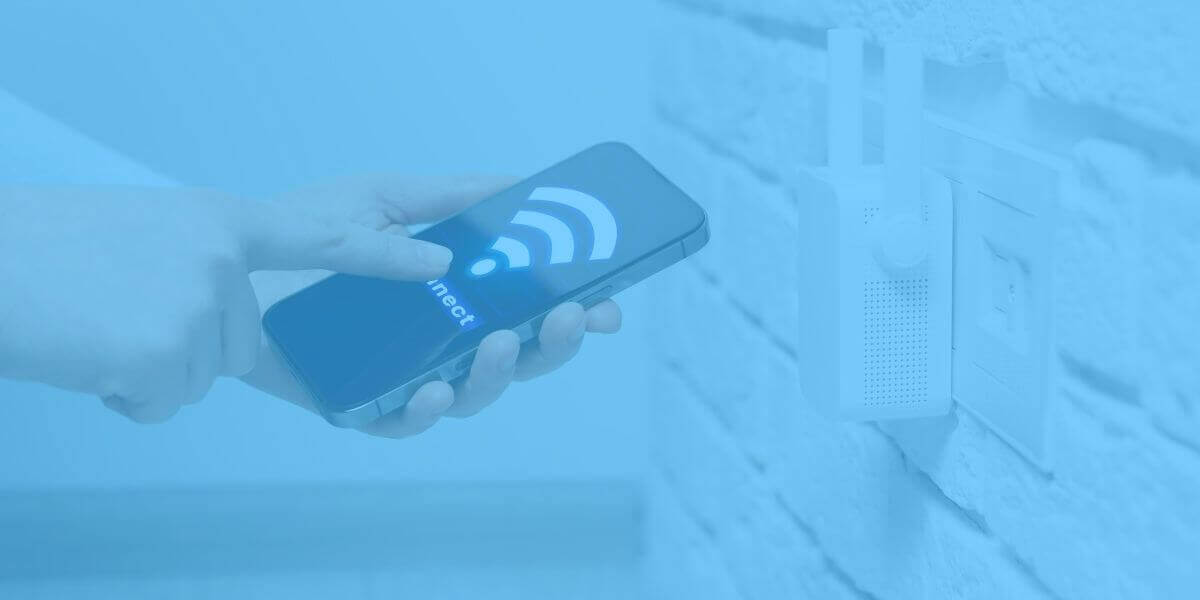
Installation and Setup
Here is a summary of the installation steps to show you the difference in how you set up each device.
Step-by-Step Installation Guide
For Wi-Fi repeaters like the TP-Link AX3000, simply plug into a central outlet, pair to your router wirelessly, and enjoy extended coverage. Position higher on a wall or ceiling if possible.
Wi-Fi extenders using wired backhauls like the TP-Link Powerline AV2000 have a short but simple installation process:
1) Connect an adapter to your router via ethernet cable, then plug it into a wall outlet.
2) In the problem room with poor Wi-Fi reception, plug the second adapter into any outlet.
3) The units will automatically pair.
4) Once paired, connect devices to new Wi-Fi network names or ethernet ports.
For MoCA coax extenders, insert one coax adapter by your router so data can be fed through your coaxial home cables. Add the second adapter to any coax jack in your intended Wi-Fi zone. You can then plug in your ethernet cable directly to the adapter from your devices in the new zone.
You may also choose to create a new wireless access point from your adapter. Just keep in mind that every wireless “hop” involved in your network will slow down your internet speed.
Troubleshooting Common Issues
If you experience speed, congestion, or connection issues with Wi-Fi boosters, try these solutions.
1) Reposition
2) Update firmware
3) Check to make sure any Ethernet cables are good
4) Pay attention to whether your speed is slower at peak times
5) Factory reset your devices, or
6) Contact manufacturer support.
Make sure you check your router and internet speeds when your devices are directly wired to Ethernet. Plugging straight into your signal will show if there’s a problem with your original signal and speed. If not, you know the problem is coming from your own Wi-Fi network.
Maximizing Your Wi-Fi Booster’s Performance
Optimal Placement
Start by placing wireless repeaters and Wi-Fi access points halfway between your main router and Wi-Fi dead zones for optimal signal relay. You can test other locations closer or further from the router to fine tune coverage and throughput. Sometimes moving just 6 feet makes a difference.
Regular Updates and Maintenance
Check booster manufacturer websites to update firmware and fix bugs. Keep systems current. Regularly rebooting devices or unplugging/replugging boosters can also clear up temporary glitches. Verify that your repeaters connect properly.

consider placement
Choosing Your Best Wi-Fi Booster
Eliminating spotty Wi-Fi connectivity and dead zones benefits everyone through smoother streaming, video calls, downloads, and web browsing.
Investing in an extender or repeater tailored to your budget will amplify your Wi-Fi range. With tips here for choosing and optimizing your booster, say goodbye to wireless frustrations!
To learn more about the difference between extenders, repeaters, and mesh Wi-Fi, see our comparison guide.
To get a stronger or faster internet plan from a new provider, enter your zip code. We’ll give you detailed information on plans and prices in your area.
Explore Our Most Recent Blogs

About the author
