Lower your internet bill
61% of people overpay for their internet.
Are you one of them?
Unlock exclusive offers in your area!
Call now
[tel]Enter zip code
1 Star is Poor & 5 Stars is Excellent.
* Required

Written by Caroline Lefelhoc - Pub. Sep 26, 2025 / Updated Sep 26, 2025
Table of Contents
Are you happy with your Internet service?

About the author
Something you may have never used before the COVID pandemic? Zoom. The video conferencing platform, which can be used via desktop or mobile, was an essential tool that allowed for business meetings, webinars, online classes, and social gatherings to continue during the nationwide shutdown. Zoom is now an everyday part of many people’s lives, particularly if you work remotely.
This newfound reliance on video conferencing raises an important question: how much data does Zoom use? Understanding Zoom’s data consumption has become crucial for many when managing their monthly internet costs.
The amount of data Zoom uses varies dramatically based on your settings and usage patterns. Exceeding your data cap results in expensive overage fees and/or throttled internet speeds (which makes future Zoom calls practically impossible).
We’re sharing the skinny on everything you need to know about how much data Zoom guzzles and how to manage it.
61% of people overpay for their internet.
Are you one of them?
Unlock exclusive offers in your area!
Call now
[tel]Enter zip code
Zoom’s data usage isn’t one-size-fits-all. When you join a Zoom meeting, your device downloads video streams from other participants while simultaneously uploading your own video and audio. This two-way data highway means you’re both consuming and contributing to the meeting’s total data load. The more people in your meeting and the higher the video quality, the more data flows through your connection.
Key factors that determine your exact data consumption include:
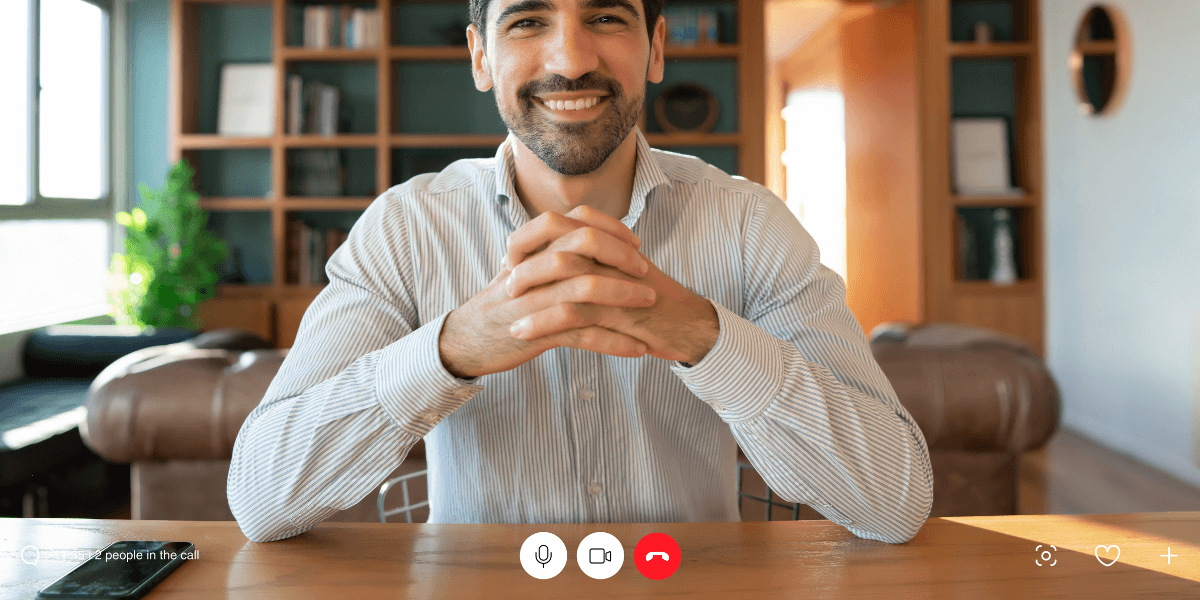
The real Zoom data usage numbers
For one-on-one video calls, you typically use between 540MB and 1.62GB per hour, depending on your video quality settings [1]. Standard definition calls stick around 540MB per hour, while 720p HD calls can hit 1.08GB hourly [2]. If you’re using 1080p video, you’re looking at roughly 1.62GB per hour.
Group video calls use more data because your device is processing multiple video streams at once. A regular group call uses around 810MB per hour, while an HD group call can use 1.35GB to 2.5GB hourly [2]. These numbers are assuming all participants have their cameras on and video quality remains consistent throughout the call.
Voice-only Zoom calls use a mere 27-36MB per hour, which is roughly 100 times less data than HD video calls [1]. Screen sharing falls somewhere in the middle, typically consuming 22-68MB per hour depending on what’s being shared and how frequently the content changes.
Your actual usage might vary from these estimates. Network conditions, device performance, and Zoom’s adaptive quality features all contribute to real consumption. Zoom automatically adjusts video quality based on your connection strength, potentially using less data during poor network conditions.
Video quality is the primary driver of data consumption. Zoom offers several quality settings, from 480p to 1080p. Each step up in quality significantly increases data usage. The platform’s “HD" setting can double your data consumption compared to standard definition.
The number of meeting participants impacts your data usage. In one-on-one calls, you’re only downloading one other video stream. However, in group meetings, your device simultaneously processes video from multiple participants. A five-person meeting requires your device to handle four incoming video streams, quadrupling the download demand compared to individual calls.
Your own video settings matter just as much as what you’re receiving. Keeping your camera on means continuously uploading video data, while audio-only participation dramatically reduces your data footprint. Features like virtual backgrounds require additional processing and can slightly increase data usage.
Network conditions play a behind-the-scenes role. Zoom’s adaptive streaming adjusts quality based on your connection strength. During network congestion, the platform automatically reduces video quality to maintain call stability, inadvertently saving you data. Conversely, strong connections encourage higher-quality streams and increased data usage.
Device capabilities also influence consumption. Older devices might struggle with high-definition streams, causing Zoom to automatically adjust quality. Mobile devices often default to more conservative data usage settings compared to desktop computers, especially when using cellular connections.
Mobile apps usually have built-in data-saving features to preserve cellular data allowances. These features typically default to lower video quality when detecting cellular connections and offer more granular controls for managing data usage.
Desktop applications generally prioritize video quality over data conservation, assuming users have robust broadband connections. This means that desktop Zoom often defaults to higher-quality settings that consume more data but provide a better visual experience.
When using Zoom on mobile data networks, be especially cautious. Cellular data plans typically offer smaller data allowances compared to home broadband. A single hour-long HD video call can consume a massive portion of your mobile data plan. Consider switching to audio-only calls or finding Wi-Fi connections for extended video meetings when using mobile devices.
The mobile app’s interface also makes it easier to monitor and control data usage on the fly. You can quickly toggle video on and off, adjust quality settings, and see real-time data consumption estimates directly within the app.
Zoom’s data consumption sits in the middle range compared to other popular video calling platforms. Microsoft Teams uses similar amounts of data, consuming roughly 500MB to 1.2GB per hour for video calls [3]. Google Meet is more efficient, using approximately 400MB to 1GB hourly for comparable video quality [4].
FaceTime, available only on Apple devices, is more data-efficient for one-on-one calls but can consume more data in group settings [5].
The key difference lies in optimization features and meeting capabilities. Zoom provides more granular control over data usage through various settings and features specifically designed for different scenarios, from personal calls to large webinars.
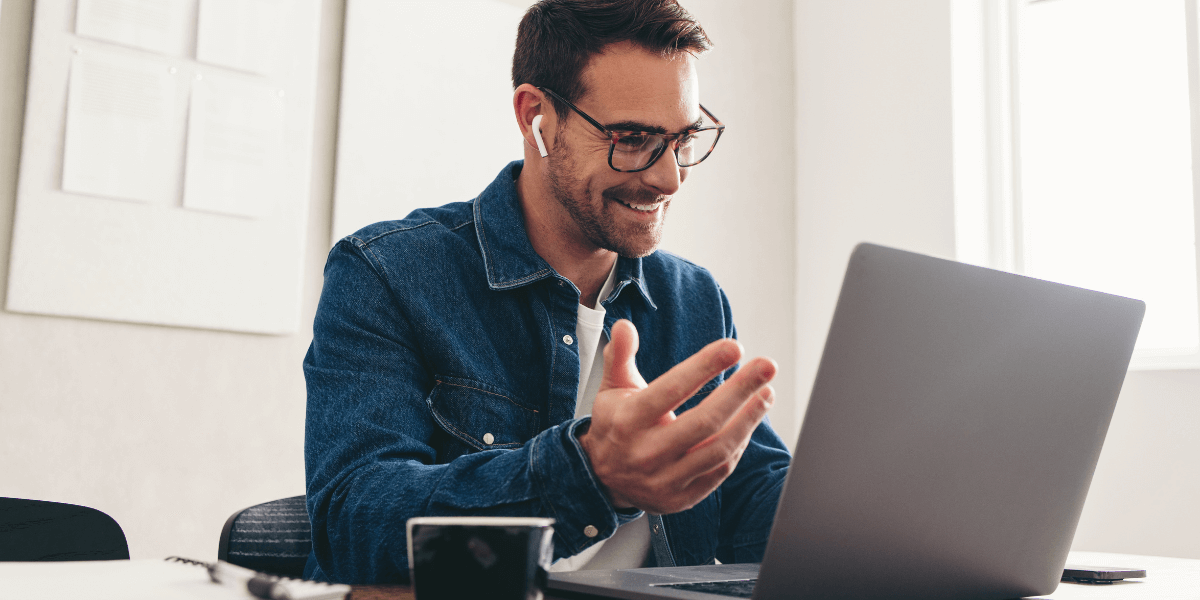
How to lower your data usage
Mastering Zoom data usage starts with understanding your options. The most effective strategy involves turning off HD video. Navigate to Zoom’s video settings and disable “Enable HD" and “Touch up my appearance" features. This single change can cut your Zoom data usage dramatically.
Consider going audio-only for meetings where video isn’t essential. Internal team updates, brainstorming sessions, and casual check-ins often work perfectly well without video.
Adjust your viewing preferences during group calls. Switch to “Speaker View" instead of “Gallery View" to see only the active speaker rather than all participants simultaneously. This reduces the number of video streams your device processes. Minimize the Zoom window when you don’t need to actively watch the meeting, because your device will automatically reduce video processing.
Screen sharing deserves special attention. Instead of sharing your entire desktop, share specific applications or documents. This reduces the amount of visual information being transmitted and can lower data usage during presentations.
Optimize your home network setup for better efficiency. Position yourself close to your Wi-Fi router to ensure a strong signal. Weak connections make Zoom increase data usage to compensate for poor network conditions.
Zoom requires a minimum internet speed to function properly, but this requirement does not directly translate to data usage. For basic video calls, Zoom needs at least 3 Mbps download and 1.8 Mbps upload speed. HD video calls require 3.8 Mbps download and 3.8 Mbps upload speeds [1].
Group HD video calls require even more bandwidth, with download and upload speeds of up to 4 Mbps per participant stream. However, having faster internet doesn’t necessarily mean using more data. Speed refers to the rate at which data is transferred, while usage measures the total amount of data consumed.
Insufficient internet speed can actually increase data usage in some scenarios. When your connection struggles to maintain quality, Zoom may repeatedly attempt to improve the stream, resulting in increased data consumption. Stable, adequate speeds often result in more predictable and potentially lower data usage.
Unexpected Zoom data consumption stems from hidden settings or background processes. Check your Zoom application for automatic updates, cloud recording features, or background syncing that might consume extra data outside of actual meetings.
Monitor your device’s other applications during Zoom calls. Email clients, cloud storage services, and automatic backups can run simultaneously with Zoom, contributing to higher-than-expected data usage—close unnecessary applications before important video calls.
Review your Zoom account settings for features that might increase data consumption. Cloud recording, automatic transcription services, and high-quality audio processing all add to your data usage. Disable features you don’t actively need.
Network issues can cause Zoom to consume more data than expected. Poor Wi-Fi signals, network congestion, or outdated router firmware can cause Zoom to repeatedly attempt connection improvements, resulting in increased total data usage.
Ready to upgrade your internet service for a better Zoom experience? Your ZIP code is the key to discovering which internet providers in your area offer the unlimited data, fast speeds, and reliable connections that make Zoom meetings seamless.
Enter your ZIP code below to explore internet providers in your area. Compare unlimited data options, fiber internet services, and high-speed plans specifically designed for today’s video-calling lifestyle.
61% of people overpay for their internet.
Are you one of them?
Unlock exclusive offers in your area!
Call now
[tel]Enter zip code
Can I use Zoom without Wi-Fi?
Yes, you can use mobile data, connect via Ethernet cable, or call in using your phone’s voice service. Dial-in uses no internet data but will limit you to audio-only participation.
Does Zoom work on slow internet?
Zoom adjusts video quality based on your connection speed. For slow connections, switch to audio-only mode or disable HD video to ensure reliable participation.
[1] Zoom.us. “System Requirements for Windows, macOS, and Linux"
[2] Zoom.us. “Bandwidth Requirements"
[3] Microsoft.com. “Microsoft Teams System Requirements and Bandwidth"

About the author
Congratulations, you qualify for deals on internet plans.
Speak with our specialists to access all local discounts and limited time offers in your area.
[tel]61% of people overpay for their internet.
Are you one of them?
Unlock exclusive offers in your area!
Call now
[tel]Enter zip code