Lower your internet bill
61% of people overpay for their internet.
Are you one of them?
Unlock exclusive offers in your area!
Call now
[tel]Enter zip code
1 Star is Poor & 5 Stars is Excellent.
* Required
Written by Sam Watanuki - Pub. Aug 11, 2025 / Updated Aug 11, 2025
Table of Contents
Are you happy with your Internet service?
About the author
Hotspot not working? You’re not alone in your frustrating when this extremely convenient feature goes on the fritz.
Mobile hotspots have become essential tools for staying connected in our increasingly digital world. Whether you’re working remotely from a coffee shop, traveling for business, or dealing with unreliable home internet, hotspots provide the flexibility to access the web anywhere with cellular coverage. However, when your hotspot stops working, it can disrupt productivity and leave you searching for alternatives like local internet providers or public Wi-Fi networks.
Mobile hotspot technology has evolved significantly since smartphones first introduced tethering capabilities in the late 2000s. Today’s devices can share high-speed 5G connections, support multiple simultaneous connections, and offer enterprise-grade security features. Despite these advances, hotspot connectivity issues remain common, affecting millions of users daily.
61% of people overpay for their internet.
Are you one of them?
Unlock exclusive offers in your area!
Call now
[tel]Enter zip code
Understanding why your hotspot isn’t working requires examining several interconnected factors. Hotspots rely on complex interactions between your device’s hardware, carrier networks, and connecting devices. When any component in this chain experiences issues, connectivity problems emerge.
Network and carrier issues are the most frequent cause of hotspot problems. Cellular towers experience maintenance windows, coverage gaps, and capacity limitations during peak usage periods. Major carriers like Verizon, AT&T, and T-Mobile manage network traffic differently, and some throttle hotspot speeds after reaching monthly data thresholds. Additionally, network congestion in densely populated areas can severely impact hotspot performance, making local internet comparison essential for backup connectivity options.
Device-specific problems also account for hotspot issues. Battery-saving modes automatically disable power-intensive features like hotspots to preserve device longevity. Outdated software lacks optimizations for newer network protocols, while corrupted network settings can prevent proper connection establishment. Temperature-related throttling [1] also affects hotspot functionality, particularly during extended usage sessions.
Plan and data limitations create artificial barriers to hotspot usage. Most cellular plans include hotspot data allowances separate from regular phone data, with speeds dramatically reduced after exceeding monthly limits. Some budget plans exclude hotspot functionality entirely, requiring plan upgrades to access tethering features [2].

How Do I Fix My Mobile Hotspot Connection?
Start with basic troubleshooting steps that resolve common hotspot issues. Turn your device off completely, wait 30 seconds, then power it back on. This process clears temporary network configurations and allows your device to reconnect fresh to cellular towers. Check your current location’s signal strength — hotspots require stronger cellular signals than standard phone calls due to increased data demands [3].
Verify your hotspot feature is actually enabled by navigating to your device’s settings menu.
Address power management conflicts by disabling battery-saving modes that interfere with hotspot functionality. Low Power Mode on iPhones and Battery Saver on Android devices automatically restrict background processes, including hotspot broadcasting. Also make sure your device maintains adequate charge levels, because hotspots consume significant battery power and may automatically disable when power reserves drop below certain thresholds.
Update your device software and reset any network settings when basic troubleshooting fails. Software updates often include carrier-specific optimizations and bug fixes for connectivity issues. After updating, consider resetting network settings, which clears saved Wi-Fi passwords, Bluetooth pairings, and cellular configurations. This process forces your device to establish fresh connections with improved compatibility.
iPhone hotspot problems frequently stem from carrier compatibility issues and iOS-specific settings. Apple’s Personal Hotspot feature [4] requires carrier approval and compatible plan features. Contact your carrier to verify hotspot provisioning on your account, as some plans require explicit activation of tethering services.
Maximizing your compatibility settings are helpful for connecting older or non-Apple devices. iPhones automatically broadcast on 5GHz frequencies for optimal performance, but legacy devices only support 2.4GHz networks. Navigate to Settings > Personal Hotspot and enable “Maximize Compatibility" to force 2.4GHz broadcasting, though keep in mind that this reduces overall speeds.
Family Sharing configurations can also interfere with hotspot functionality. When multiple Apple devices share the same Apple ID, automatic hotspot connections may conflict with manual setup attempts. Temporarily disable automatic hotspot features in Settings > Personal Hotspot > Family Sharing to isolate connection issues.
Android hotspot troubleshooting varies significantly between manufacturers due to customized interfaces and network management approaches. Samsung, Google, LG, and other manufacturers implement different hotspot management systems, requiring device-specific solutions.
Configure hotspot broadcasting settings by accessing your Android device’s hotspot configuration menu. Set network names (SSIDs) without special characters or excessive length, as these can prevent device recognition. Choose WPA2 or WPA3 security protocols for optimal compatibility while maintaining reasonable security standards.
Adjust advanced network settings when standard configuration changes fail. Some Android devices support manual configuration of Wi-Fi hotspot settings, including broadcasting frequency (band and channel), channel assignment, and the maximum number of connected devices—though availability may vary by device and manufacturer [5]. Reducing simultaneous connection limits from 10 to 5 devices can improve stability and individual device speeds.
Clear network-related app caches and data, particularly for system apps managing connectivity features. Navigate to Settings > Apps > Show System Apps, then clear cache for apps like “Mobile Hotspot," “Wi-Fi," and “Network Manager."

When Should I Consider Internet Provider Alternatives?
Persistent hotspot issues often indicate the need for more reliable connectivity solutions, particularly for remote work or business applications. Comparing internet providers in your area reveals options that might better serve your connectivity needs without relying on cellular networks.
Evaluate home internet options when hotspot limitations become productivity barriers. Fiber and cable internet services offer significantly higher speeds, unlimited data usage, and better reliability than cellular hotspots. Use internet comparison tools to analyze best internet providers in your area, focusing on upload speeds crucial for video conferencing and cloud-based work applications.
Consider business internet plans for professional requirements. Commercial internet services include service level agreements, priority customer support, and redundancy options unavailable with consumer hotspot solutions. Many internet providers offer flexible installation timeframes and month-to-month contracts suitable for temporary office spaces or project-based work locations.
Compare internet plans and pricing to understand long-term cost implications. While unlimited cellular plans may seem convenient, internet prices for home broadband often provide better value for heavy data users. Calculate monthly hotspot data overages against fixed-rate internet plans to determine optimal solutions.
Finding the right internet solution requires careful consideration of both current needs and future scalability:
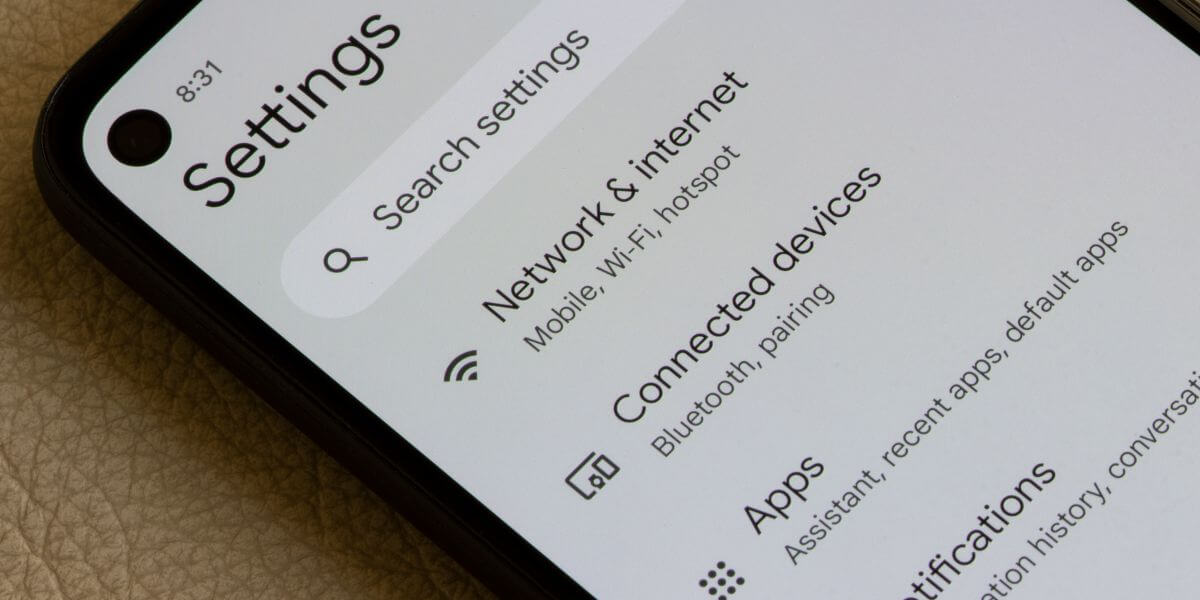
Stay Connected, Stay Productive
While hotspot troubleshooting can resolve immediate connectivity issues, the most successful remote workers and businesses don’t rely on single solutions. Smart connectivity strategies combine reliable home internet from top-rated providers with mobile hotspot backups for true flexibility.
Whether you’re fixing a current hotspot problem or planning your long-term connectivity approach, remember that the best internet solution adapts to your lifestyle and work demands. Take a moment to compare internet providers in your area and discover how combining multiple connectivity options can eliminate those frustrating “why is my hotspot not working" moments for good.
Enter your zip code here to discover available internet service providers and plans in your community.
Hotspot disconnections typically result from power management settings, network congestion, or carrier data throttling. Disable battery-saving modes, reduce connected device counts, and verify you haven’t exceeded monthly hotspot data allowances. Some carriers automatically disconnect idle devices after 10-15 minutes to conserve network resources.
Yes, several strategies can enhance hotspot performance. Position your device in areas with strong cellular signals, limit simultaneous connections to essential devices, and close unnecessary background applications. Consider upgrading to unlimited data plans with higher hotspot allowances, or explore best internet in your area for primary connectivity with hotspot backup.
Dedicated hotspot devices offer superior battery life, better antenna designs, and don’t drain your phone’s power. However, they require separate data plans and additional device management. Phone hotspots provide convenience and eliminate extra monthly fees but impact battery life and phone performance. Consider dedicated devices for heavy usage or business applications, while phone hotspots work well for occasional use.
[1] Camomile App. “What is CPU Thermal Throttling?"
[2] AT&T. “AT&T tethering and mobile hotspot plans, explained."
[3] Verizon. “Hotspots: A comprehensive guide."
[4] Apple. “Share your internet connection from your iPhone."
About the author
Congratulations, you qualify for deals on internet plans.
Speak with our specialists to access all local discounts and limited time offers in your area.
[tel]61% of people overpay for their internet.
Are you one of them?
Unlock exclusive offers in your area!
Call now
[tel]Enter zip code