Lower your internet bill
61% of people overpay for their internet.
Are you one of them?
Unlock exclusive offers in your area!
Call now
[tel]Enter zip code
1 Star is Poor & 5 Stars is Excellent.
* Required

Written by Caroline Lefelhoc - Pub. Jun 18, 2025 / Updated Oct 24, 2025
Table of Contents
Are you happy with your Internet service?

About the author
Congratulations! You finally landed that dream remote job. No more soul-crushing commutes, no more pretending to look busy when the boss walks by, and yes—you can absolutely wear pajama pants to your 9 AM team meeting (just don’t stand up). You’ve officially joined the ranks of the gloriously unburdened remote workforce, where your biggest decisions involve whether to work from the kitchen table, the couch, or that fancy home office setup you spent way too much money creating.
But here’s the plot twist nobody warns you about in those “Top 10 Benefits of Working From Home" articles: Your internet connection just became the most important relationship in your professional life. More important than your actual boss. More critical than your morning coffee. Because when your Wi-Fi decides to take an unscheduled vacation during your big client presentation, suddenly that whole “working in pajamas" thing doesn’t seem so glamorous anymore.
The shift to remote work has transformed our humble home internet connections from casual companions for Netflix streaming into mission-critical business infrastructure. That broadband plan you picked because it was cheap and “seemed fast enough for YouTube" now needs to handle professional video conferences, massive file uploads, real-time collaboration, and whatever chaos your family members are streaming in the background.
But here’s the good news that’ll make you happier than finding out casual Friday is now casual every day: You don’t need to sacrifice your firstborn to the internet gods or take out a second mortgage to get reliable work-from-home connectivity. With the right knowledge about internet speeds, video conferencing requirements, and smart setup strategies, you can transform your home office into a productivity powerhouse that would make even the most tech-savvy Silicon Valley exec jealous—all while maintaining your newfound freedom to work in those gloriously comfortable pajama pants.
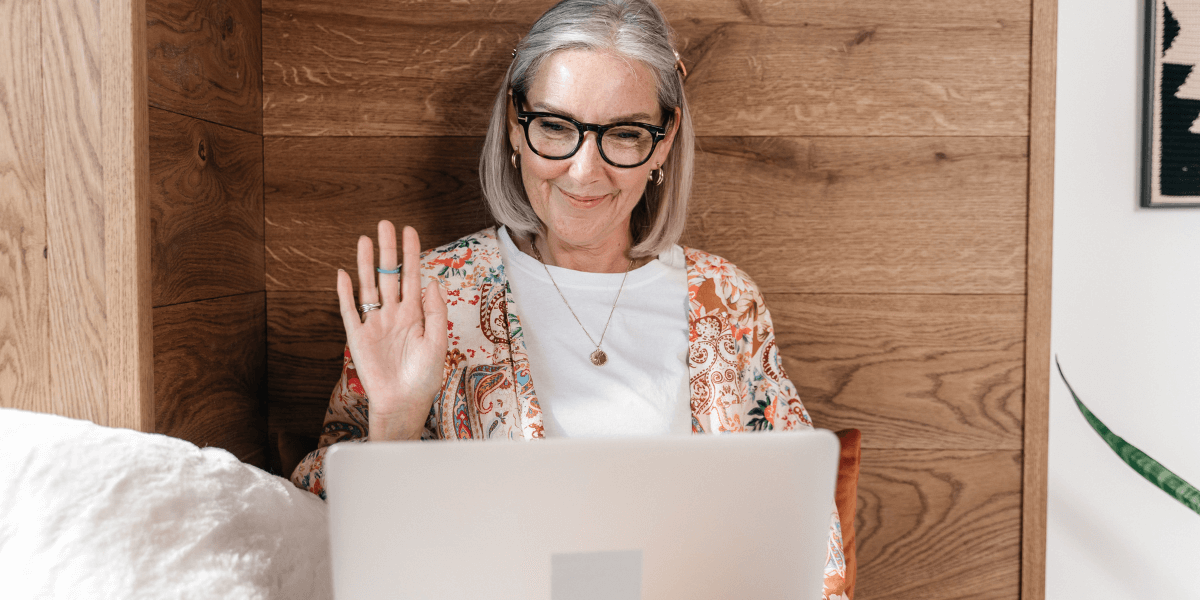
Decoding internet speed
Internet speed is measured in megabits per second (Mbps), which indicates the amount of data that can travel between your device and the internet every second. Think of it like a highway—the more lanes you have, the more traffic can flow smoothly without creating backups.
Download speed determines how quickly you can pull information from the internet to your device. This affects everything from loading websites and downloading files to receiving video calls and streaming content. Most online activities rely heavily on download speed, making it the number that internet providers love to advertise in big, bold letters.
Upload speed controls how fast you can send information from your device to the internet. This becomes crucial for video conferencing, uploading files to cloud storage, sending large attachments, and participating in any activity where you’re broadcasting or sharing content. Upload speeds traditionally lag behind download speeds, especially with older internet technologies like DSL and cable.
Latency, measured in milliseconds, represents the delay between when a request is sent and when a response is received. Low latency means snappy, responsive interactions, while high latency creates that annoying lag where you and your colleagues end up talking over each other in video calls. For most work applications, you want latency under 100 milliseconds, with under 50 milliseconds being ideal.
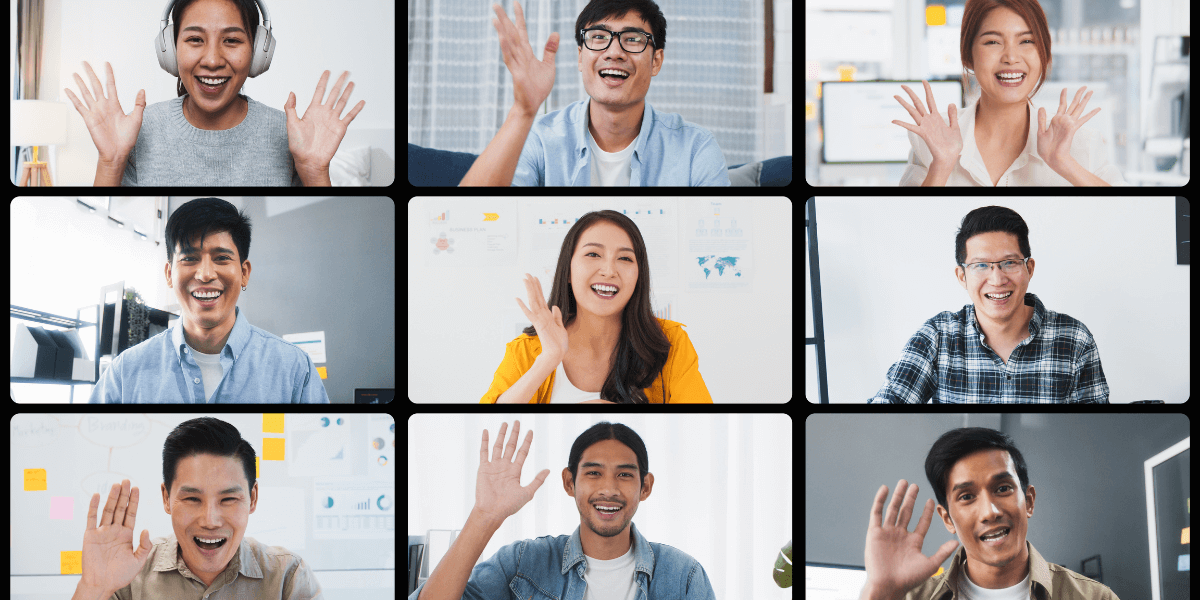
Video conferencing platforms have become the beating heart of remote work culture. Whether you’re using Zoom, Microsoft Teams, Google Meet, or Slack for your daily meetings, these applications require consistent and reliable internet performance to function properly.
Zoom, the undisputed champion of the remote work revolution, requires different speeds depending on your meeting type and quality preferences. For basic one-on-one video calls, Zoom recommends a minimum of 600 kbps for both upload and download speeds. However, if you want crisp, professional-quality video that won’t make you look like you’re broadcasting from the bottom of a fish tank, aim for 1.2 Mbps upload and download for 720p HD quality.
Group video calls demand significantly more bandwidth. Zoom suggests 2.6 Mbps upload and 1.8 Mbps download for 720p group calls, jumping to 3.8 Mbps upload and 3.0 Mbps download for full 1080p HD group meetings. These requirements can spike even higher when you’re sharing your screen, especially if you’re demonstrating software or presenting detailed graphics [1].
Microsoft Teams follows similar patterns but tends to be slightly more demanding due to its integration with other Office 365 applications. Microsoft recommends a minimum of 1.5 Mbps for both upload and download speeds for HD video calls, with 500 Kbps being the absolute minimum for basic functionality. Teams meetings that involve screen sharing, file collaboration, or multiple video feeds can easily consume 4-6 Mbps or more [2].
Google Meet takes a more adaptive approach, automatically adjusting video quality based on your available bandwidth. The platform can function with as little as 3.2 Mbps for group calls, but Google recommends 3.2 Mbps upload and download for the best experience. Meet’s intelligent bandwidth management makes it particularly reliable for users with inconsistent internet connections [3].
Slack, primarily known for its messaging and collaboration features, has evolved to include robust video calling capabilities through its Huddles feature. While Slack’s video requirements are generally modest—around 200 Kbps for basic video calls—the platform’s strength lies in its ability to seamlessly integrate with other productivity tools without consuming excessive bandwidth [4].
The real challenge with video conferencing isn’t just meeting the minimum requirements—it’s ensuring consistent performance throughout your workday. Video compression algorithms work diligently to deliver acceptable quality even when bandwidth fluctuates, but consistently meeting or exceeding recommended speeds ensures professional-quality communications that enhance, rather than detract from, your remote work experience.
Internet service providers love to advertise their maximum download speeds in large, eye-catching numbers, but real-world remote work success depends on understanding the complete picture of your connectivity needs.
For basic remote work, including email, web browsing, document editing, and occasional video calls, a minimum of 25 Mbps download and 5 Mbps upload provides adequate performance for a single user. This level supports standard-definition video conferencing, reasonable file transfer speeds, and smooth web-based application usage.
Professional remote workers who regularly participate in video conferences, upload large files, and utilize cloud-based applications should target download speeds of 50-100 Mbps and upload speeds of 10-25 Mbps. This range ensures HD video quality, quick file transfers, and responsive cloud application performance even when multiple devices share the connection.
Power users and households with multiple remote workers require robust connections with download speeds of 100 Mbps or more and upload speeds of 25 Mbps or more to maintain productivity. Creative professionals working with video files, developers managing large codebases, and families with multiple simultaneous video conferences require these higher speeds to avoid productivity-crushing bottlenecks.
Enterprise-level remote workers in roles that involve frequent large file transfers, 4K video production, or hosting webinars for large audiences should consider gigabit connections (1,000+ Mbps) when available. These ultra-high-speed connections provide headroom for demanding applications and future-proof your setup against evolving work requirements.
Having sufficient internet speed from your provider represents only half the equation for reliable remote work connectivity. Your home network setup, equipment quality, and configuration choices dramatically impact your actual performance.
Router placement and quality have a significant impact on your connection stability and speed. Modern routers should support the latest Wi-Fi standards (Wi-Fi 6 or Wi-Fi 6E) and provide sufficient processing power to handle multiple devices simultaneously. Position your router centrally in your home, away from potential interference sources such as microwaves, baby monitors, and thick walls.
Wired connections consistently outperform wireless when maximum reliability is crucial. Connect your primary work device directly to your router using an Ethernet cable whenever possible. This eliminates Wi-Fi interference, reduces latency, and provides the most stable connection for critical work activities.
Quality of Service (QoS) settings allow you to prioritize work-related traffic over other activities. Configure your router to prioritize video conferencing applications, VPN connections, and cloud storage sync operations over streaming services, gaming, or other recreational internet activities.
Mesh networking systems can eliminate dead zones and provide consistent coverage throughout larger homes. Instead of relying on range extenders that can create additional latency and reduce speeds, mesh systems create a seamless network that maintains performance as you move between rooms.
Device management becomes crucial in households with multiple users and numerous connected devices. Smart TVs, gaming consoles, smartphones, tablets, and IoT devices all compete for bandwidth. Regularly audit your connected devices and disconnect unnecessary items to free up capacity for work-critical applications.
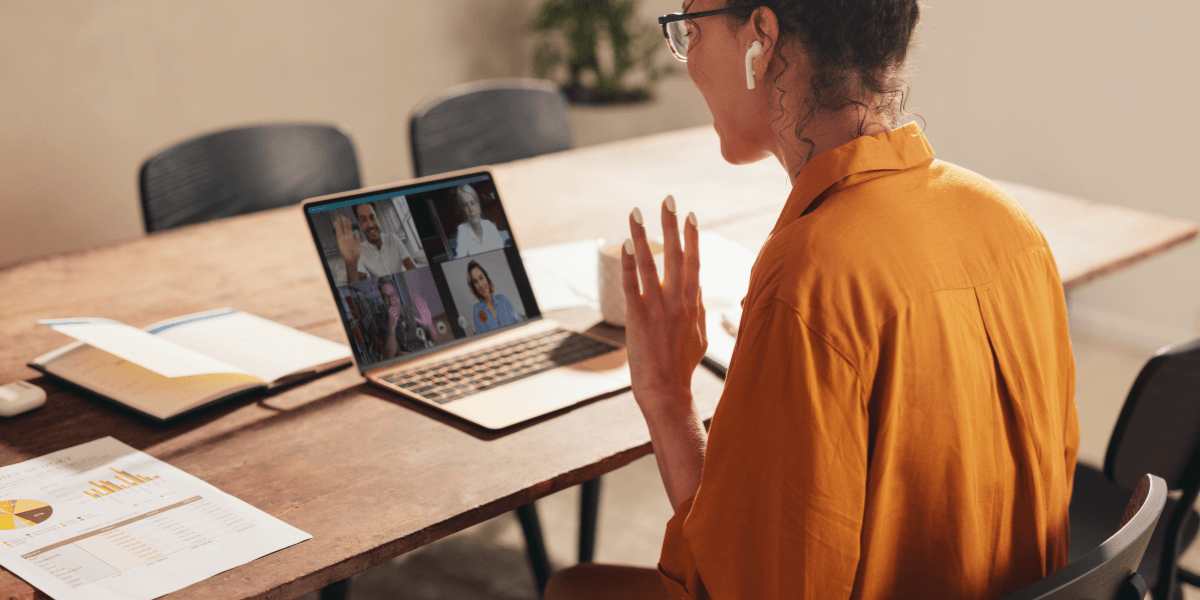
Choose your connection
Choosing the right internet service provider involves more than comparing advertised speeds and prices. Remote workers need reliable, consistent performance with adequate upload speeds and responsive customer support.
Fiber optic internet provides the best performance for remote work applications. Fiber connections typically offer symmetrical upload and download speeds, low latency, and excellent reliability. The technology’s resistance to electromagnetic interference and weather-related disruptions makes it ideal for professional use.
Cable internet represents the most widely available high-speed option in many areas. Modern cable networks can deliver excellent download speeds, though upload speeds often lag significantly behind.
5G home internet has emerged as a viable alternative in areas with strong cellular coverage. Services from providers like T-Mobile and Verizon can deliver impressive speeds with relatively low latency. However, performance can vary significantly based on your location’s proximity to cell towers and network congestion.
Satellite internet has undergone significant improvements, with services like Starlink offering lower latency than traditional satellite providers. While still not ideal for latency-sensitive applications, modern satellite internet can support remote work in rural areas where other options aren’t available.
DSL and dial-up connections simply can’t support modern remote work requirements. If these represent your only options, consider mobile hotspot solutions or explore whether newer technologies, such as fixed wireless, might be available in your area.
Understanding and managing your data consumption becomes crucial for remote workers, especially those with limited data plans or usage-based billing structures.
Video conferencing consumes a significant amount of data, with HD video calls using approximately 1.5-3 GB per hour, depending on the platform and quality settings. Standard definition video reduces consumption to around 500 MB per hour, while audio-only calls use just 40-50 MB per hour.
Cloud storage synchronization can generate substantial data usage, particularly during initial setup or when working with large files. Monitor your sync settings and consider scheduling large uploads during off-peak hours or when you have unlimited data available.
Background applications often consume data without obvious user awareness. Automatic updates, cloud backups, streaming services, and social media applications can continue using bandwidth while you work. Regularly review and adjust these settings to prioritize work-related activities.
Data monitoring tools help track your usage patterns and identify consumption trends. Most routers provide basic usage statistics, while specialized applications can offer detailed breakdowns by device and application.
Ready to upgrade your remote work game with lightning-fast internet speed for video calls? Don’t let another important video call get sabotaged by sluggish speeds or frustrating connection drops. The difference between a mediocre work-from-home experience and a productivity powerhouse often comes down to one crucial factor: having the right internet plan.
Your perfect internet solution is waiting, and finding it is easier than you think. Enter your zip code here to discover which high-speed internet providers serve your area, compare their plans, and see the speeds that will keep your career moving at full throttle. Whether you need fiber-fast uploads for client presentations, rock-solid video conferencing for team meetings, or enough bandwidth to handle your entire household’s digital demands, the right plan is just a click away.
[2] Answers.microsoft.com. “Bandwidth Requirements"
[4] Slack.com. “Troubleshoot Audio and Video"
[5] Slack.com. “Video Conferencing setup"
[6] Allaboutcookies.org. “Internet Speed for Work From Home"

About the author
Congratulations, you qualify for deals on internet plans.
Speak with our specialists to access all local discounts and limited time offers in your area.
[tel]61% of people overpay for their internet.
Are you one of them?
Unlock exclusive offers in your area!
Call now
[tel]Enter zip code