Lower your internet bill
61% of people overpay for their internet.
Are you one of them?
Unlock exclusive offers in your area!
Call now
[tel]Enter zip code
1 Star is Poor & 5 Stars is Excellent.
* Required

Written by Rosslyn Elliott - Pub. Sep 27, 2024 / Updated Sep 30, 2024
Table of Contents
Are you happy with your Internet service?

About the author
Quality of Service (QoS) settings are a powerful tool for optimizing your home network performance. If you’ve ever experienced choppy video calls or laggy online gaming while someone else in your household was streaming movies, QoS can help solve those frustrations.
Here are the basics you need to know about QoS settings and how to use them effectively.
Quality of Service refers to technology that manages data traffic on a network to reduce issues like packet loss, latency, and jitter [1]. In simple terms, QoS settings allow you to prioritize certain types of internet traffic over others.
Without QoS, your internet connection is like a busy, free-for-all highway with all data competing for “lanes” of bandwidth. QoS acts like a smart traffic control system, giving some data types priority lanes while directing others to slower side streets.
QoS settings are crucial for several reasons:
By implementing QoS, you’re essentially creating a smarter, more efficient network that adapts to your specific needs and usage patterns.

QoS operates by examining data packets as they flow through your network. It looks at information in the packet headers to determine:
Based on rules you set, the QoS system then prioritizes these packets. High-priority packets get sent first, while lower-priority data waits its turn [3].
There are two main approaches to QoS:
This method prioritizes specific applications or services. For example, you might set your video conferencing software to have top priority during work hours.
With this approach, you assign priorities to specific devices on your network. Your work laptop might get priority over other household devices.
Changing your QoS settings can help you prevent the bottlenecks where your data traffic “jams” on your network [4]. QoS becomes especially valuable in these scenarios:
Even on faster connections, QoS can help during peak usage times or when running bandwidth-intensive applications.
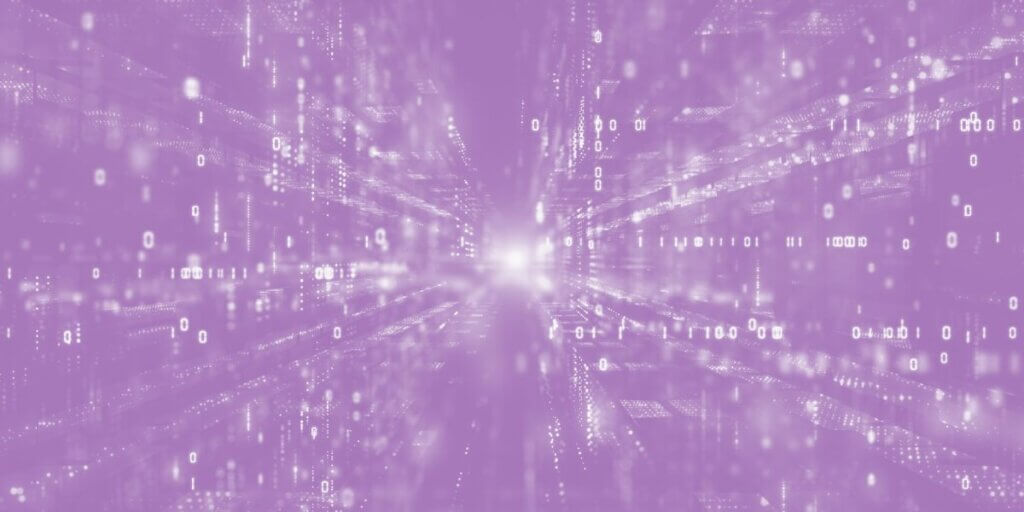
QoS sets your priorities
Enabling QoS varies depending on your router model, but here are general steps [6].
Access Your Router’s Admin Page:
Find QoS Settings:
Enable QoS:
Set Your Internet Speeds:
Choose Your Priorities:
Save and Apply Settings:
Test and Adjust:
Remember, the exact steps and options will vary based on your specific router model. Consult your router’s manual or support website for detailed instructions.
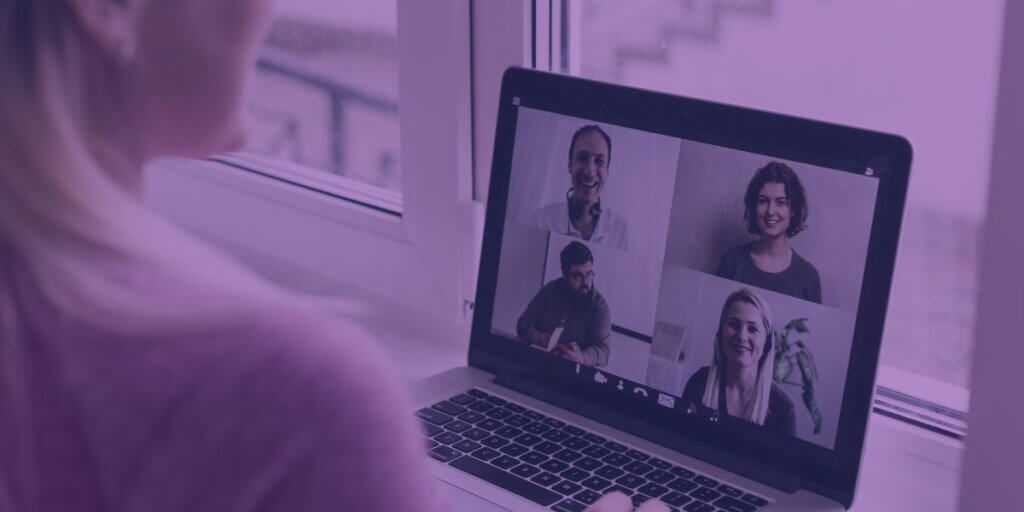
Never drop a video call
To get the most out of QoS, keep these tips in mind:
Let’s clear up some misconceptions about QoS:
While powerful, QoS isn’t a magic bullet. Be aware of these limitations:
As our homes become increasingly connected, QoS will play an even more crucial role. We’re likely to see more advanced, AI-driven QoS systems that can automatically adapt to changing network conditions and usage patterns.
As internet bandwidth increases, we also won’t see as much need for manually adjusting QoS. But in homes that don’t have fiber internet yet, QoS settings will remain important. You will want to customize which of your activities get top priority. For example, if you work from home, you don’t want your teenager’s online gaming to throw you off your videocall for work. So, check your QoS settings for best results!
[1] Fortinet.com. “Quality of Service."
[2] DongKnows.com. “QOS Explained."
[3] Wikipedia.org. “Quality of Service."
[4] NetGear.com. “How QoS Improves Performance."
[5] XDA-Developers.com. “What is QoS On Routers."
[6] HowtoGeek.com. “The Beginner’s Guide to QoS on Your Router."

About the author
Congratulations, you qualify for deals on internet plans.
Speak with our specialists to access all local discounts and limited time offers in your area.
[tel]61% of people overpay for their internet.
Are you one of them?
Unlock exclusive offers in your area!
Call now
[tel]Enter zip code