Lower your internet bill
61% of people overpay for their internet.
Are you one of them?
Unlock exclusive offers in your area!
Call now
[tel]Enter zip code
1 Star is Poor & 5 Stars is Excellent.
* Required

Written by Caroline Lefelhoc - Pub. Jun 25, 2025 / Updated Jun 25, 2025
Table of Contents
Are you happy with your Internet service?

About the author
It’s 9:47 PM on a Tuesday, and you’re finally settling in to watch the Love Island reunion special you’ve been avoiding spoilers about all week. Just as things get spicy between Sammy and Jess, your screen freezes mid-drama. The spinning wheel of death appears, mocking you as if it knows you’ve been waiting three days to see who throws the first drink.
You refresh. Nothing. You try turning your phone’s Wi-Fi off and on again—the modern equivalent of blowing into a Nintendo cartridge. Still nothing. Your “premium high-speed" internet is crawling along like it’s powered by a hamster on a coffee break.
Then it hits you. John from next door—the same John who “borrows" your Amazon packages, plays music at 2 AM, and somehow always knows when you’re grilling burgers—might be the reason you’re missing reality TV gold. While you’re sitting here refreshing like a maniac, that bandwidth bandit could be streaming his weird documentaries about alien conspiracies on YOUR internet connection.
You know what? You’ve tolerated John’s shenanigans long enough. Time to find out if he’s stealing your Wi-Fi and put an end to this digital freeloading once and for all. The good news? Catching Wi-Fi thieves and reclaiming your rightful bandwidth is easier than avoiding small talk with John in the driveway. Once you know what to look for, you can boot these uninvited guests faster than John disappears when you need help moving furniture.
Wi-Fi theft happens when unauthorized users connect to your wireless network without permission. These digital trespassers range from opportunistic neighbors seeking free internet to malicious hackers with more sinister intentions.
When someone steals your Wi-Fi, they don’t just slow down your internet—they create serious security risks. Unauthorized users can monitor your online activities, access shared files on your network, and even install malware on your devices. In extreme cases, criminals might use your internet connection for illegal activities, potentially making you liable for their actions.
The most common Wi-Fi thieves are neighbors seeking free internet access. This becomes especially problematic in apartment buildings where wireless signals travel easily between units. While these casual freeloaders may not be trying to steal your credit card numbers, they’re using your bandwidth and slowing down your connection.

The red flags
The most obvious red flag is unexplained slowdowns in your internet speed. If your connection suddenly crawls without any apparent reason, unauthorized users might be consuming your bandwidth. This becomes noticeable during activities that require substantial data, like streaming videos or video conferencing.
However, don’t immediately assume theft if you experience occasional slowdowns. Internet speeds naturally fluctuate during peak usage hours, typically in the evenings when everyone in your neighborhood is online simultaneously. Cable internet connections share bandwidth between nearby homes, so some speed reduction during busy periods is normal.
Monitor your monthly data consumption through your internet service provider’s dashboard or your router’s built-in monitoring tools. Households unaware of breaches often experience a 74% surge in data use. If you notice unexplained increases in data usage, especially during times when your family isn’t actively using the internet, this could indicate unauthorized access.
Pay particular attention to heavy data consumption during unusual hours, such as 2 AM, when your household should be asleep. This type of unusual activity often indicates that someone else is using your connection for data-intensive activities, such as streaming or downloading large files.
Your browsing history influences the targeted advertisements you see online. If you suddenly notice ads that seem completely unrelated to your interests or inappropriate content appearing in your browser, this is often a sign that your Wi-Fi has a squatter. When thieves share your IP address, their browsing behavior can influence the ads that appear during your internet sessions.
Unexpected behavior from your smart home devices might indicate unauthorized network access. If your security cameras, smart TVs, or other connected devices start acting strangely or show signs of remote manipulation, someone might have infiltrated your network and gained control of these devices.
Most routers feature indicator lights that show wireless activity. Try this simple test: turn off all your Wi-Fi devices (phones, laptops, tablets, smart TVs) and watch your router’s wireless activity light. If it continues blinking despite having no legitimate devices connected, someone else is likely using your network.
This method works best in homes with fewer connected devices. Modern households often have dozens of smart devices that maintain constant internet connections, making this technique less practical but still worth trying.
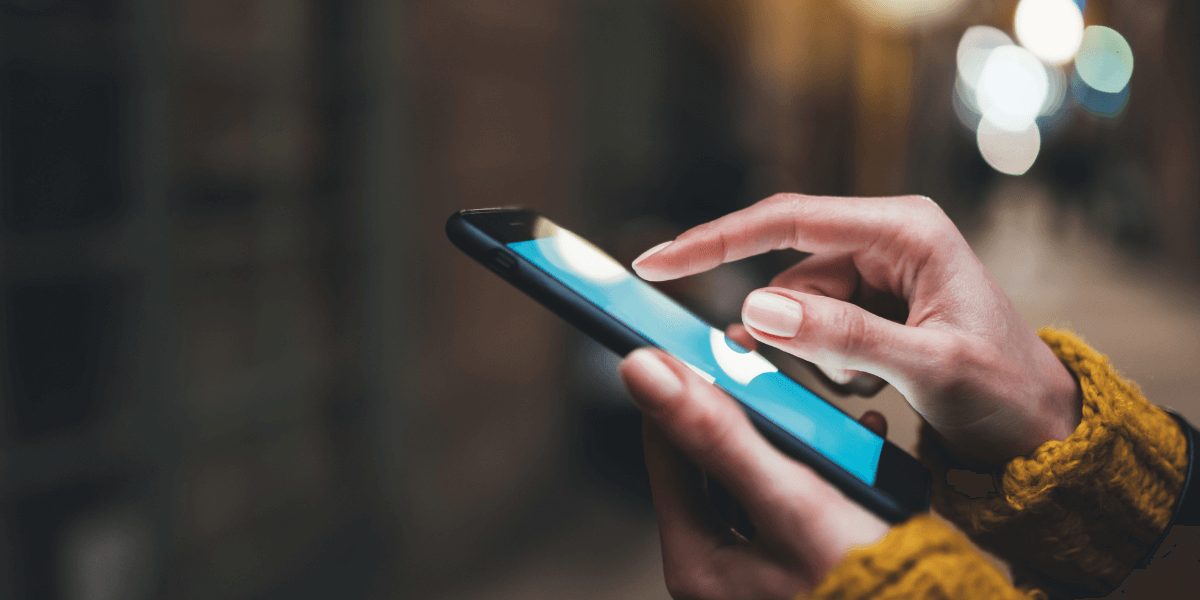
Step-by-step solutions
The most reliable way to detect unauthorized users involves checking your router’s list of connected devices. Here’s how to access this information:
Step 1: Find Your Router’s IP Address
Most routers use standard IP addresses, such as 192.168.1.1 or 192.168.0.1. Check the sticker on your router or search online for your specific router model’s default address.
Step 2: Log in to Your Router
Open a web browser and type your router’s IP address into the address bar. Enter your administrator username and password. If you’ve never changed these credentials, check your router’s label for the default login information.
Step 3: Locate the Device List
Navigate to the section showing connected devices. This might be labeled as “Connected Devices," “Device List," “DHCP Client List," or “Wireless Clients," depending on your router brand.
Step 4: Identify Unknown Devices
Each connected device is assigned a unique identifier, known as a MAC address, which is often accompanied by a customized device name if the owner has chosen to do so. Count the devices and compare this number to the devices you know should be connected. Look for unfamiliar device names or unaccounted-for connections.
Several mobile and desktop applications can help you identify unauthorized devices on your network:
For Mobile Devices:
For Desktop Computers:
These tools scan your network and provide user-friendly lists of all connected devices, often including manufacturer information that helps you identify unfamiliar gadgets.
If you suspect intermittent unauthorized access but don’t catch anyone during device list checks, examine your router’s activity logs. Access these through the same router administration panel, usually found in a section labeled “Logs," “System Logs," or “Activity Monitor."
Router logs contain detailed records of all network activity, including when devices connect and disconnect. Look for patterns of unknown MAC addresses appearing during times when your household isn’t actively using the internet.

Kick freeloaders for good
Once you’ve confirmed unauthorized access, your first priority is changing your Wi-Fi password. Choose a strong, unique password that combines uppercase letters, lowercase letters, numbers, and special characters. Avoid personal information like birthdays, addresses, or family names that others might guess.
Change your network’s SSID (Service Set Identifier) from the default name to something unique. Default SSIDs often reveal your router’s make and model, making it easier for attackers to research known vulnerabilities. Choose a creative but non-personal name that doesn’t identify your household.
Ensure your router uses the latest security protocols. WPA3 provides the strongest protection, but if your router doesn’t support it, WPA2 remains secure for most users. Never use WEP (Wired Equivalent Privacy) encryption, as it’s easily compromised by modern hacking tools.
Don’t overlook your router’s administrative password. Change the default username and password used to access your router’s settings. This prevents unauthorized users from modifying your security settings even if they gain network access.
MAC address filtering creates a whitelist of approved devices that can connect to your network. While MAC address filtering does not provide any tangible security benefits to a Wi-Fi network because of the somewhat flexible nature of MAC addresses, it can deter casual freeloaders who lack technical knowledge.
To enable MAC filtering:
Remember that this method requires updating the list whenever you add new devices to your network.
Disabling SSID broadcasting makes your network invisible to casual scanning, though determined attackers can still detect hidden networks with specialized tools. This “security through obscurity" approach provides minimal protection but might discourage opportunistic thieves.
Create a separate guest network for visitors and smart home devices. This isolates these connections from your main network, protecting your primary devices and data even if the guest network becomes compromised.
While federal laws don’t specifically address Wi-Fi theft, many states have enacted legislation making unauthorized network access illegal. Some states have laws against stealing WiFi, with penalties ranging from fines to potential jail time for accessing secured networks without permission.
The legal situation becomes more serious when Wi-Fi thieves use your connection for illegal activities. Since illegal actions would be traced back to your IP address, you could face questioning or investigation by law enforcement, even if you weren’t involved in the criminal activity.
Ready to upgrade your internet connection or need help finding a more secure provider? Don’t settle for slow speeds or unreliable service. Enter your zip code here to discover the best internet service providers available in your area, compare speeds and prices, and find the perfect plan for your household’s needs.
[1] Electronics.HowStuffWorks.com. “How to Detect if Someone’s Stealing Your WiFi"
[2] Lifewire.com. “MAC Address Filtering: What It Is and How It Works"
[3] WhatIsMyIP.com. “MAC Filtering: What Is It and Should I Enable It?"
[4] Security.stackexchange.com. – Various threads on MAC filtering effectiveness
[5] Smallstep.com. “MAC Address Filtering and Hiding SSID Won’t Protect Your Wi-Fi Network"
[6] MakeUseOf.com. “Everything You Need to Know About MAC Address Filtering"
[7] GeeksforGeeks.org. “MAC Filtering in Computer Networks"
[8] TP-link.com “How to configure Wireless MAC address filter on wireless router"
[9] Androidpolice.com. “9 ways to tell if someone is stealing your Wi-Fi"

About the author
Congratulations, you qualify for deals on internet plans.
Speak with our specialists to access all local discounts and limited time offers in your area.
[tel]61% of people overpay for their internet.
Are you one of them?
Unlock exclusive offers in your area!
Call now
[tel]Enter zip code