Table of Contents
Are you happy with your Internet service?

About the author
Rosslyn Elliott
Watch our provider review videos
Video ReviewsWhich speed do I need?
Tell us what you use Internet for
How many users?
Best Router Placement for Fast Wi-Fi
If slow speeds and spotty connections have you wanting to toss your router out the window, hold up! The solution might be easy.
You don’t have to wrap your router in aluminum foil or get a professor to design a high-tech reflector [1].
In most cases, it can work wonders just to move your router to a better spot in your home.
Best placement for single router
Try the most common free fix before you spend any of your cash on extenders [2].
You can get the perfect position for your router with these 10 tips:
1 – Find a central, open location
First things first—you’ll want your router sitting pretty in the most central spot in your home. Picture it there like a sun beaming wireless signals out to every corner of every room all around it. That wide open location with a clear line of sight to the rest of the house is prime router real estate.
2 – Lift it up high!
Now that your router has a roomy spot cleared with nothing blocking its signal, let’s get it up off the floor. Any mid- or high-point in the room will let those Wi-Fi radio waves radiate out better vs. shooting straight into the carpet. Pop it on top of a bookshelf or mount it on the wall—just get some altitude!
3 – Keep the router away from water
Radio waves do not travel far through water [3]. So, don’t put your router right beside an aquarium. Or next to a waterbed—though that’s unlikely these days!

Avoid placing router near water
4- And watch out for mirrors
It seems weird, but radio waves can bounce off reflective surfaces. So, if you have a giant mirror on your vanity table, that is not the place for your router either.
4 – Avoid windows
And don’t be fooled by windows— glass actually weakens Wi-Fi transmission, even if it looks oh so temptingly clear [3]. Do that router a favor and keep it away from any windows.
5 – Steer clear of other electronics
Here’s the 4-1-1: those other gadgets crowding your router for counter space? Yeah, they aren’t playing nice. Televisions, monitors and even microwave ovens meddle with Wi-Fi frequencies. Best to quarantine your router away from its bratty electronic siblings.
6 – Mind heavy building materials
Now, the structure of your home itself can also cause grief. Plaster walls? Brick? Concrete? These dense materials don’t pass Wi-Fi nicely. First try positioning your router closer to lighter drywall sections. If that still doesn’t cut it, consider upgrading your equipment for a more powerful signal that punches through.
7 – Angle those antennas!
Many routers have antennas that stretch up like rabbit ears. These help direct the Wi-Fi signals, so angle them around for optimal coverage! Point one toward the bedrooms and another toward the kitchen. Continue tweaking to discover the magic mixture.

Angle antennas correctly
8 – Scan for dead zones from room to room
Okay, you’ve situated that router precisely according to this expert advice. But why take chances? Drag a laptop or phone around each room scanning Wi-Fi speeds for any lingering dead spots. Pinpoint problematic rooms and move devices closer. Add extenders or repeaters if needed to flood those faraway corners.
9 – Take it easy in the kitchen
A word to the wise—don’t be tempted by all those handy countertops and central kitchen locations. Remember all those appliances crammed in there, wrecking radio signals near and far? Joseph Emanuel, VP of wireless engineering at Netgear, stated that microwave ovens are the single biggest spoiler of Wi-Fi signals [5]. Keep that complicated router away from the microwave, and your Wi-Fi woes may ease up nicely.
10 – Consider midpoint placements in two-story homes
Got a tall multi-level house giving your router vertigo? A nice midpoint position might help calm its nerves. Try placing it up high on the ground floor ceiling so signals fan out evenly upstairs and down. Or place it low on upper floors to beam blessings on the rooms below.
What if I have a mesh router?
Mesh routers are a horse of a different color.
Unlike a single router, a mesh router system uses several devices to create a mesh home Wi-Fi network.
The mesh Wi-Fi is more even and stronger all over your home territory, no matter how much space you’re covering.
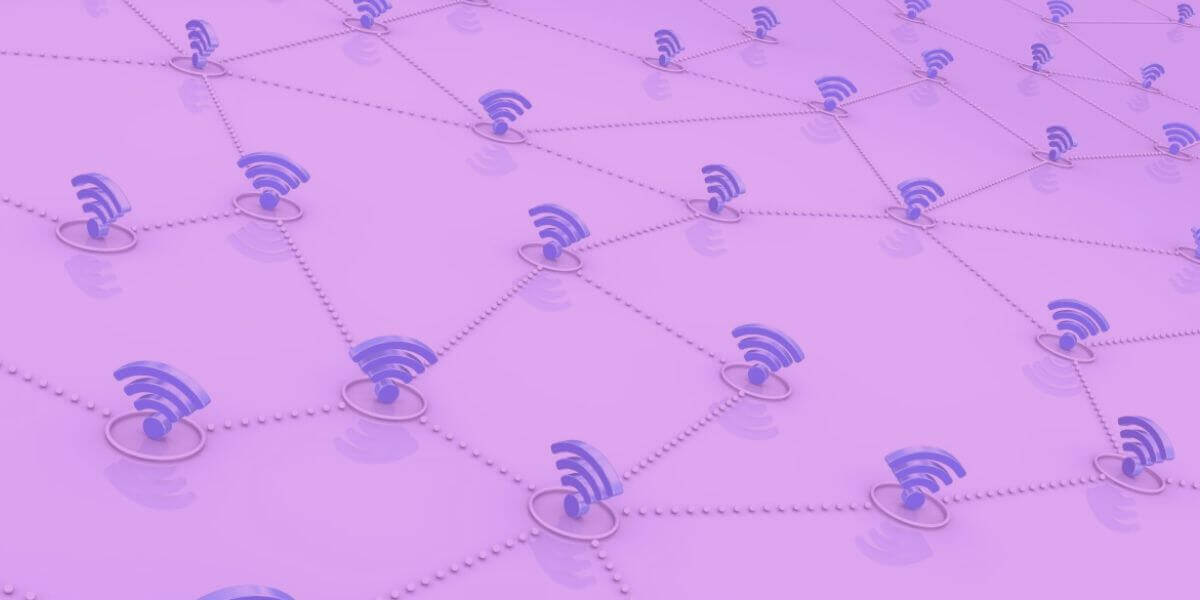
Mesh Wi-Fi gives smooth coverage
Best placement for a mesh router
A mesh Wi-Fi system uses a main router and extenders called nodes.
Position the main router for the mesh system
Set up your main router for the mesh Wi-Fi in the same way that you would position a single router. All our tips above will help you pick the perfect spot.
Use Ethernet cables with your nodes for fastest Wi-Fi
If you really want the fastest Wi-Fi, you could connect your nodes with Ethernet cables to the main router.
Most mesh Wi-Fi systems are set up with ports to allow multiple cables, but most users don’t want that much cable running down their halls or under their crown molding.
Using nodes and extenders for home Wi-Fi networks
If you’re going to use only the nodes (extenders) without Ethernet cables, follow these guidelines:
- Don’t put the devices more than two rooms away from each other.
- Pay attention to the same tips for single router placement: modes and extenders will also be disrupted by thick walls, mirrors, large furniture, etc.
- Use your mesh router app to check each device for its signal strength after you set it up.
5 more tips for boosting any router connection
Okay, you now have the best router placement in the ideal location. If you have a mesh router, you set up your nodes carefully too.
But you still notice cranky connections on some devices farther away. Before completely losing your cool, try these quick connectivity troubleshooting tricks:
- Use a fast Ethernet cable to plug computers directly into the router for instant reliability.
- Similarly, plug devices directly into your modem if the router starts acting up. Isolate the culprit! If the speed is fine without the router, you know the router is the problem.
- Update your router firmware and sync settings across devices for smoother handoffs between each.
- Toggle privacy settings, change frequencies, or enable QoS prioritization if you suspect neighbor Wi-Fi congestion.
- As a last resort, reset your router and devices to factory default settings to revamp your whole network from square one.
With a fully optimized router placement and these bonus tips in your back pocket, you’re fully prepped to transform any Wi-Fi dead zone into a lightning-fast hotspot for work and play.
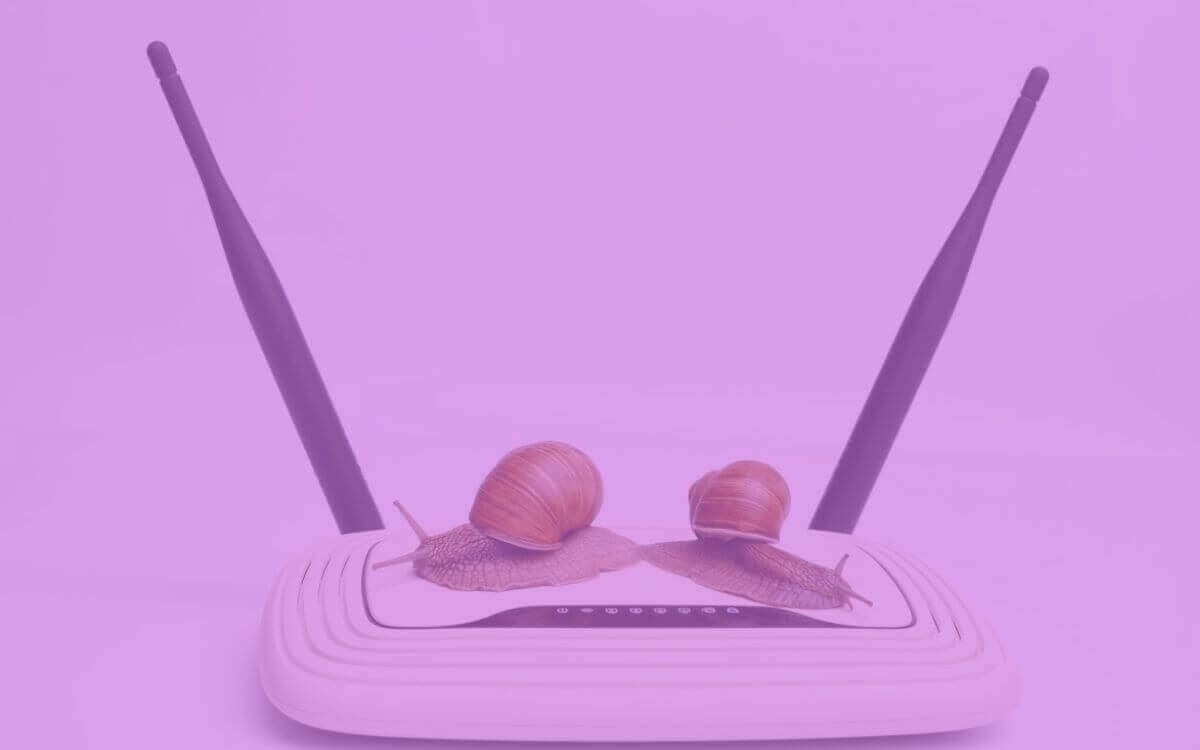
Replace a slow router
Upgrade your router if it just can’t keep up
If creative positioning, troubleshooting and changing frequencies just aren’t cutting it with your current model, then a next-generation router upgrade might be in order. Consider splurging on an amplified long-range router or modern mesh system to blanket even the most expansive or challenging home layouts.
What if the problem is not my router? Changing internet providers
You’ve tried everything, and your connection is still slow.
Did you plug straight into the modem with a fast ethernet cable? If so, and your internet speed test still comes back too slow, the problem is not your router. You may need to choose better internet service options.
Enter your zip code to find detailed information on plans and prices near you.
Sources
[1] Dartmouth.edu. “A ‘virtual wall’ that improves wireless security and performance."
[2] ConsumerReports.org. “Should You Buy a Wi-Fi Range Extender?"
[3] Buffalo.edu. “Underwater Wi-fi."
[4] Community.Netgear.com. “Windows are Reflecting Wi-Fi."
[5] ABCNews.Go.com. “Bad connection working from home?"
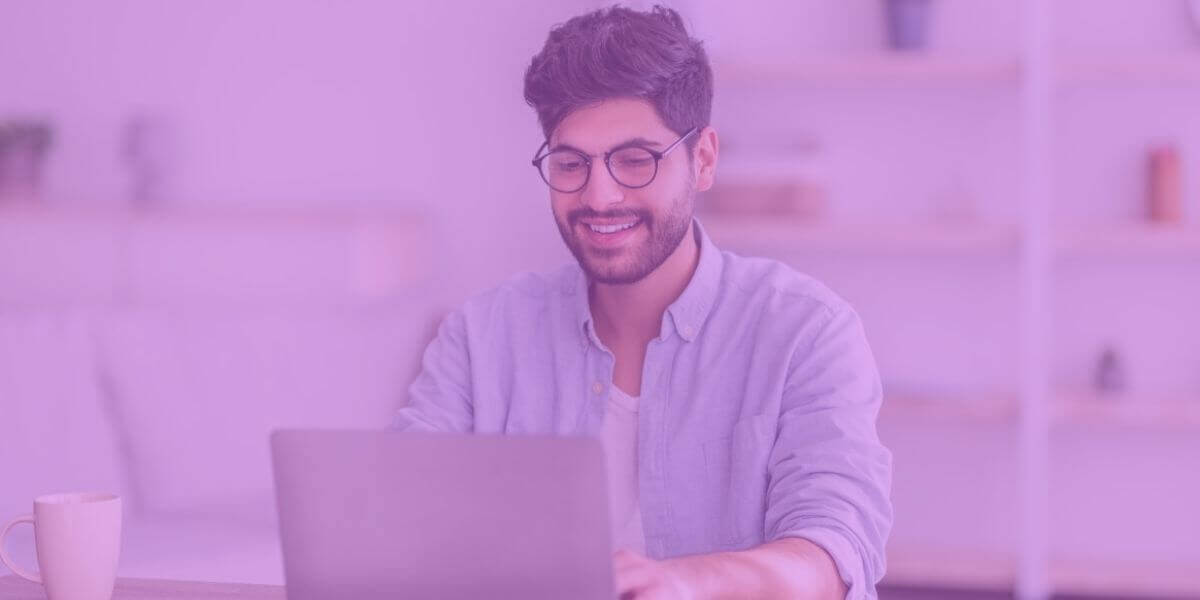
Enjoy your fast Wi-Fi

About the author
